The RCX3 records your training data in Training files when the training session has lasted at least one minute.
To view basic data on your performance, see MENU > Data > Training files.
For deeper analysis, transfer the data to polarpersonaltrainer.com with the DataLink data transfer unit and WebSync software. The web service offers various options to analyze the data with.
In Training files, browse with / buttons to select the file you want to review and press .
The information stored in a training file depends on the sport profile and the sensors in use. The below table presents examples of training file views for running and cycling sports.
TRAINING FILE VIEWS | INFORMATION DISPLAYED | |||
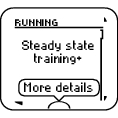 | 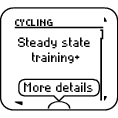 | Textual feedback on your performance, for example Steady state training+, is displayed if you trained at least a total of 10 minutes in the sport zones. To view the Training Benefit, select More details by pressing . | ||
 | 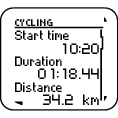 | Start time Duration Distance (visible if s3+ stride sensor or G5/G3 GPS sensor or CS speed sensor in use) | ||
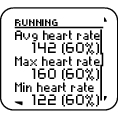 | 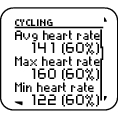 | Avg heart rate Max heart rate Min heart rate (visible if heart rate sensor in use) | ||
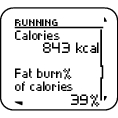 | 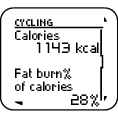 | Calories Fat burn% of calories (visible if heart rate sensor in use) | ||
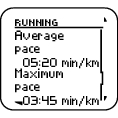 | 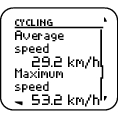 | Average pace / Average speed Maximum pace / Maximum speed (visible if s3+ stride sensor or G5/G3 GPS sensor or CS speed sensor in use) | ||
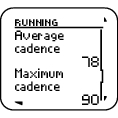 | 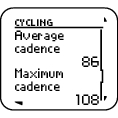 | Average cadence Maximum cadence (visible s3+ stride sensor or bike cadence sensor in use) | ||
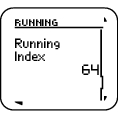 | Running index (visible if G5/G3 GPS sensor in use) | |||
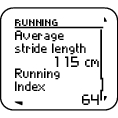 | Average stride length Running index (visible if s3+ stride sensor in use) | |||
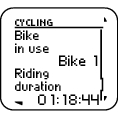 | Bike in use Riding duration (visible if training file is cycling sport) | |||
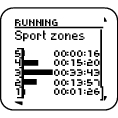 | 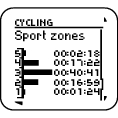 | Sport zones Time on each zone (visible if heart rate sensor in use) | ||
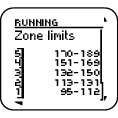 | 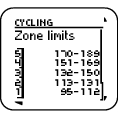 | Zone limits (visible if ZoneOptimizer used and heart rate sensor in use) | ||
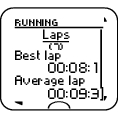 | 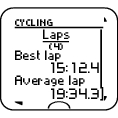 | Laps/Automatic laps (number of the laps) Best lap Average lap | ||
To view detailed lap information, select More details by pressing . | ||||
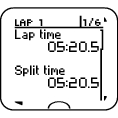 | 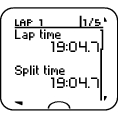 | The following information on LAP 1/ A. LAP 1 is displayed: Lap time Split time | ||
You can browse the laps with or . To browse the following information on a certain lap, press . | ||||
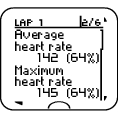 | 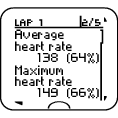 | Average heart rate Maximum heart rate | ||
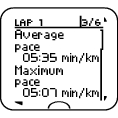 | 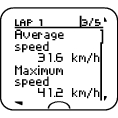 | Average pace / Average speed Maximum pace / Maximum speed (visible if s3+ stride sensor or G5/G3 GPS sensor or CS speed sensor in use) | ||
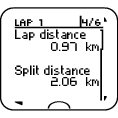 | 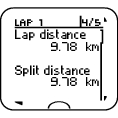 | Lap distance Split distance (visible if s3+ stride sensor or G5/G3 GPS sensor or CS speed sensor in use) | ||
 | 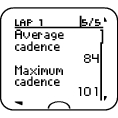 | Average cadence Maximum cadence (visible if s3+ stride sensor or CS cadence sensor in use) | ||
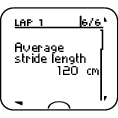 | Average stride length (visible if s3+ stride sensor in use) | |||
The Training Benefit feature helps you better understand the effectiveness of your training. After each training session you get textual feedback on your performance providing that you have trained at least a total of 10 minutes in the sport zones. The feedback is based on training time distribution on sport zones, calorie expenditure and duration. In Training Files you get the feedback in more detail. The descriptions of different training benefit options are listed in the table below.
Transfer your training data to the www.polarpersonaltrainer.com web service to see the benefits of the training with more physiological approach.
Feedback | Training benefit |
|---|---|
Maximum training+ | That was a hard session! You improved your sprint speed and the nervous system of your muscles, which make you more efficient. This session also increased your resistance to fatigue. |
Maximum training | That was a hard session! You improved your sprint speed and the nervous system of your muscles, which make you more efficient. |
Maximum & Tempo training | What a session! You improved your speed and efficiency. This session also significantly developed your aerobic fitness and your ability to sustain high intensity effort for longer. |
Tempo & Maximum training | What a session! You significantly improved your aerobic fitness and your ability to sustain high intensity effort for longer. This session also developed your speed and efficiency. |
Tempo training+ | Great pace in a long session! You improved your aerobic fitness, speed, and ability to sustain high intensity effort for longer. This session also increased your resistance to fatigue. |
Tempo training | Great pace! You improved your aerobic fitness, speed, and ability to sustain high intensity effort for longer. |
Tempo & Steady state training | Good pace! You improved your ability to sustain high intensity effort for longer. This session also developed your aerobic fitness and the endurance of your muscles. |
Steady state & Tempo training | Good pace! You improved your aerobic fitness and the endurance of your muscles. This session also developed your ability to sustain high intensity effort for longer. |
Steady state training+ | Excellent! This long session improved the endurance of your muscles and your aerobic fitness. It also increased your resistance to fatigue. |
Steady state training | Excellent! You improved the endurance of your muscles and your aerobic fitness. |
Steady state & Basic training, long | Excellent! This long session improved the endurance of your muscles and your aerobic fitness. It also developed your basic endurance and your body's ability to burn fat during exercise. |
Steady state & Basic training | Excellent! You improved the endurance of your muscles and your aerobic fitness. This session also developed your basic endurance and your body's ability to burn fat during exercise. |
Basic & Steady state training, long | Great! This long session improved your basic endurance and your body's ability to burn fat during exercise. It also developed the endurance of your muscles and your aerobic fitness. |
Basic & Steady state training | Great! You improved your basic endurance and your body's ability to burn fat during exercise. This session also developed the endurance of your muscles and your aerobic fitness. |
Basic training, long | Great! This long, low intensity session improved your basic endurance and your body's ability to burn fat during exercise. |
Basic training | Well done! This low intensity session improved your basic endurance and your body's ability to burn fat during exercise. |
Recovery training | Very nice session for your recovery. Light exercise like this allows your body to adapt to your training. |
To view week summaries of the training files go to MENU > Data > Week summaries > Summary and press .
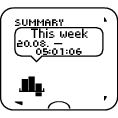 | SUMMARY This week The dates on which the data was collected Duration |
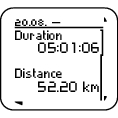 | Duration Distance |
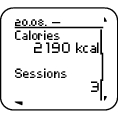 | Calories Number of sessions |
 | Sport zones 1, 2, 3, 4 and 5 Time per zone |
To view totals of the training files go to MENU > Data > Totals since and press .
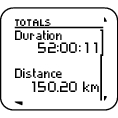 | Duration Distance |
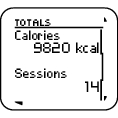 | Calories Number of sessions |
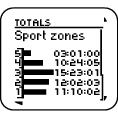 | Sport zones 1, 2, 3, 4 and 5 Time per zone |
The training file memory becomes full once either the maximum recording time or the maximum number of files is reached. For more information on the limit values, see Technical Specifications.
When the training file memory becomes full, the oldest training file is overwritten by the most recent one. To save the training file for a longer period of time, transfer it to the Polar web service at www.polarpersonaltrainer.com. For more information, see 7. Data Transfer.
To delete a training file:
Select MENU > DATA > Delete files > Training file and press . Browse the files with the buttons and select the file you want to delete. Press Delete file? YES/NO is displayed.
Alternatively, you can delete a file in MENU > Data > Training files. Browse with to the file you want to delete, then press and hold . Delete file? YES/NO is displayed
Select YES, File deleted is displayed. After that Remove file from totals? is displayed. If you select YES, File deleted from totals is displayed. If you select NO, the training computer returns to the training file menu. Note! Deleting a file from totals does not delete data from Week summaries. Week summaries can be only reset
To delete all files:
Select MENU > DATA > Delete files > All filesand press . Delete all files? YES/NO is displayed.
Select YES and All files deleted is displayed. If you select NO the training computer returns to the training all files menu.
To reset weeks summaries select MENU > DATA > Reset week summaries?. Select Yes and Week summaries reset is displayed or No and the training computer returns to Data menu.
To reset totals select MENU > DATA > Reset totals? Select Yes and Totals reset is displayed or No and the training computer returns to Data menu.